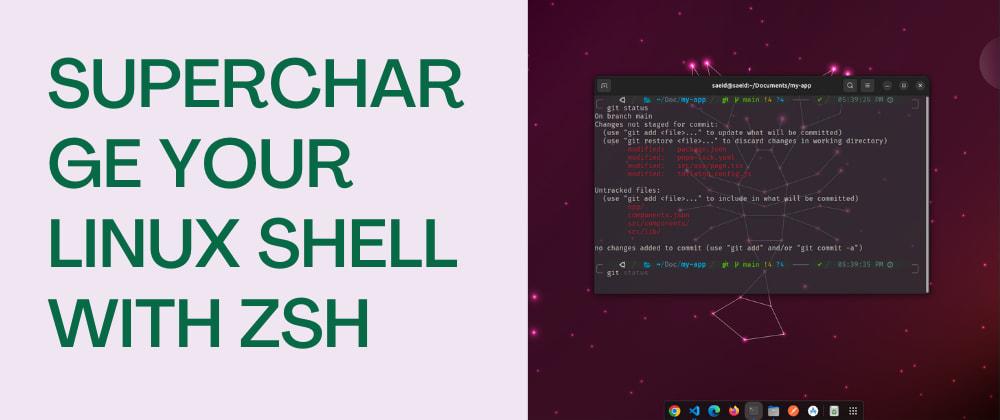Supercharge Your Linux Shell with Zsh, zsh-autosuggestions, and PowerLevel10k
Introduction
If you're a Linux enthusiast or someone who spends a significant amount of time in the terminal, you'll know the importance of a highly customizable and efficient shell. Zsh, or Z shell, is a powerful alternative to the default bash shell that offers a plethora of features and customizations. When combined with zsh-autosuggestions and the PowerLevel10k theme, you'll transform your command-line interface into a productivity powerhouse. In this guide, we'll walk you through the steps to configure Zsh with zsh-autosuggestions and the PowerLevel10k theme.
What You'll Need
Before you get started, make sure you have the following prerequisites:
- Linux-based system: This guide assumes you're running a Linux distribution, but the configurations can be adapted for other platforms.
- Zsh: You need to have Zsh installed. If it's not already installed, you can usually find it in your distribution's package manager. For example, on Debian/Ubuntu, you can run sudo apt-get install zsh, and on Fedora, you can use sudo dnf install zsh.
- Git: Ensure that Git is installed on your system, as we'll use it to download and update the PowerLevel10k theme.
Installing Zsh-autosuggestions
Zsh-autosuggestions is a plugin that provides intelligent suggestions as you type, making your shell experience smoother and more efficient.
- First, you'll need to install a plugin manager for Zsh. We recommend using "Oh My Zsh" for its simplicity and extensive community support. To install "Oh My Zsh," run the following command:
sh -c "$(curl -fsSL https://raw.github.com/ohmyzsh/ohmyzsh/master/tools/install.sh)"
This command will automatically set Zsh as your default shell and install "Oh My Zsh."
Once "Oh My Zsh" is installed, open your Zsh configuration file with your favorite text editor. The configuration file is usually located at ~/.zshrc. You can open it with the following command:
nano ~/.zshrcIn your ~/.zshrc file, locate the plugins section and add zsh-autosuggestions to the list of plugins. It should look like this:
plugins=(zsh-autosuggestions)Save and exit the file.
Reload your Zsh configuration to apply the changes:
source ~/.zshrcZsh-autosuggestions should now be active. You'll notice intelligent command suggestions as you type in your terminal.
Installing PowerLevel10k Theme
The PowerLevel10k theme is a highly customizable and visually appealing Zsh theme. It provides valuable information at a glance, making your command prompt more informative and stylish.
- To install the PowerLevel10k theme, clone the Git repository into your Zsh custom themes directory. Use the following command:
git clone --depth=1 https://github.com/romkatv/powerlevel10k.git ${ZSH_CUSTOM:-$HOME/.oh-my-zsh/custom}/themes/powerlevel10k - Open your ~/.zshrc file again:
nano ~/.zshrc
- Change the ZSH_THEME line to set your theme to PowerLevel10k:
ZSH_THEME="powerlevel10k/powerlevel10k"
Save and exit the file.
Reload your Zsh configuration once more to apply the PowerLevel10k theme:
source ~/.zshrcUpon restarting your Zsh session or opening a new terminal window, the PowerLevel10k theme will be active.
Configuring PowerLevel10k
The PowerLevel10k theme is highly customizable. To configure it to your liking, run the following command and follow the prompts:
Configuring PowerLevel10k
The PowerLevel10k theme is highly customizable. To configure it to your liking, run the following command and follow the prompts:
Install Font
For p10k theme icon you can use FiraCode Nerd-font Download and install this font After that go to the terminal Preferences select Custom font: Select Firacode Nerd Font
p10k configure
You can choose various options for prompt styles, icons, and information displayed in your prompt.
Conclusion
By combining Zsh, zsh-autosuggestions, and the PowerLevel10k theme, you've transformed your Linux shell into a powerful, efficient, and visually pleasing environment. With intelligent suggestions, a customizable prompt, and a wealth of features, you'll take your command-line productivity to the next level. Enjoy your enhanced terminal experience!